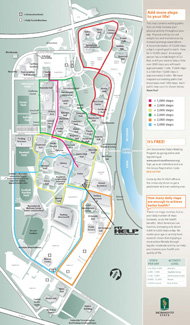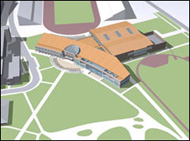Patient| Web Portal Home
Patient| Web Portal is a secure web portal through which Sacramento State students can access their electronic health record to:
TB Skin Test & Fit HELP Online Appointment Scheduling
As part of an ongoing effort to improve services at the Student Health Services, TB Skin Test & Fit HELP initial assessment appointments may now be made online. TB Skin Test & Fit HELP initial assessment appointments may be made by following these steps:
- Log onto Patient| Web Portal with your SACLINK ID and password
- Click on the APPOINTMENT Tab
- Click on SCHEDULE APPOINTMENT button
- Select TB Skin Test OR Fit HELP
- Follow the prompts to schedule an appointment
Online Prescription Refill
You can now refill your existing Student Health Services prescription online using secure messaging.
*Note: You are eligible to receive a refill when an existing prescription is on record at the Student Health Services
Pharmacy, the prescription is still valid (it must be less than 1 year old), and there is at least one remaining refill available
(please check prescription label to be sure).
- Log onto Patient| Web Portal with your SACLINK ID and password
- Click GO TO MESSAGES
- Select NEW MESSAGE
- Select REQUEST A PRESCRIPTION REFILL
- Complete required fields and click the SEND button
Secure Messaging
As part of an ongoing effort to improve services at the Student Health Services, we began using secure messaging in order to provide a confidential and convenient method of communication regarding your health care. Secure messaging may be used by providers to provide general information, lab results or follow-up instructions. If you are sent a secure message, notification will be sent to your Sacramento State Saclink email address. Follow these steps to access your secure message:
- Click the link to log onto your Patient| Web Portal home page.
- Log onto Patient| Web Portal with your SACLINK ID and password
- Click GO TO MESSAGES
- The secure messages you have received will appear in your Secure Messages Inbox. Click READ IT to view one of the messages.
To send a message:
- Click NEW MESSAGE
- Select the type of message you would like to send
- Click CONTINUE
- Follow the instruction on the screen
return to top
Complete Health History Form
In order to enhance the level of service that we provide you, we request that you complete your patient history forms in advance of your appointment or visit to Student Health Services. You can fill out this form online through the Patient Portal. Remember, failure to your complete this form prior to your scheduled appointment will result in unnecessary delays during your visit and could possibly cause your appointment to be rescheduled at a later date. Follow these steps to complete your Health History Form online:
- Click the link to log onto your Patient| Web Portal home page.
- Log onto Patient| Web Portal with your SACLINK ID and password
- Click on the FORMS tab on the left hand side
- Select YOUR HEALTH HISTORY Link
- Follow the instruction on the screen (Remember: You cannot change an item after it has been submitted.)
return to top
Edit Local Address and Phone Number
To edit your local contact information:
- Log onto Patient| Web Portal with your SACLINK ID and password
- Click PROFILE
- Click EDIT next to local phone number or address
- Enter the new information
- Click CONTINUE